How to Share Access to Software Downloads
If you need to grant access to software downloads for an IT designate at your center, please complete the steps below. An email invitation will be sent to the designate, and they will be required to complete the account registration steps.
Instructions
NOTE: You MUST be identified in our system as a Center Administrator in order to complete the following instructions. If you try to complete the steps below and do not see any actions in the Action Column, then you are not set up as a Center Administrator. Please contact Customer Service for assistance.
- On the AB ProPortal, navigate to the Staff management page (located under the Center area of the Portal).
- If the IT designate is already listed as a Staff Member, then
a. Ensure they are set to IT Admin
i. If they are not set to IT Admin, click on Edit and change their Center Role.
b. Click on either Invite or Resend Invite
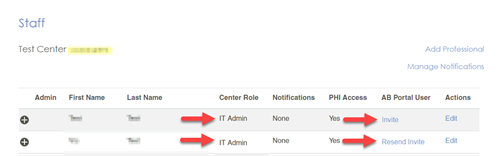
- If the IT designate is not already listed, then use the Add Professional link.
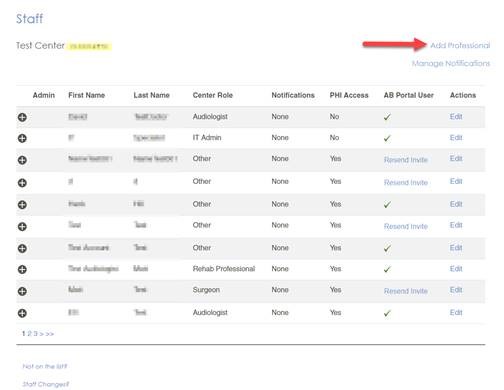
- Complete the form, ensuring that the center role is set to IT Admin.
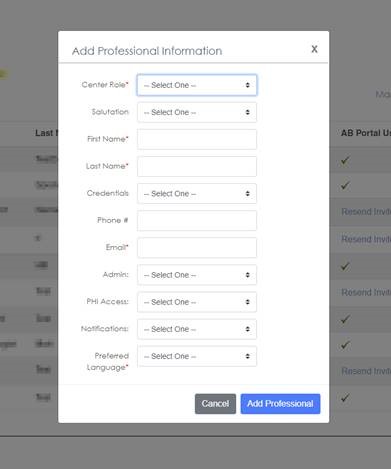
- Click on the Add Professional button – this will add the IT designate as a Staff Member of your center, and send them an email invitation to complete the creation of their account.
- As a final step, please send the IT designate the following PDF instructions. They outline the steps the IT designate needs to complete in order to create their account and access the software.
D000033455